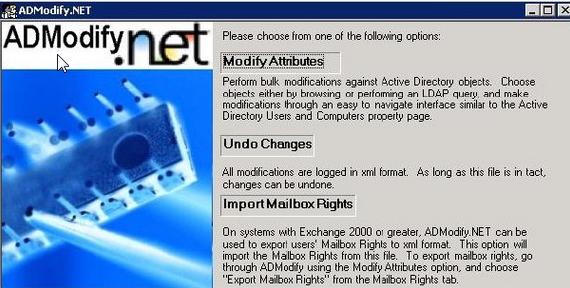If you need to inventorize, troubleshoot, etc. your Group Policies, you often need something more than Microsoft GPMC.
SysPro offers an excellent tool, PolMan (current version is 4.1.5) which show you all your GPO settings in an interface which makes it very easy to find overlapping settings (set in more than 1 policy). Instead of simply listing all policies, with settings per policy, and having to find out which policy is used for which setting, you can see all settings, and than at a glance see which policies are used to change these settings. You can also export all settings to an Excel file, and much more.
A trial version can be downloaded; for prices and more info, see www.sysprosoft.com.
More GPO tools can be found here: http://www.microsoft.com/windowsserver2003/technologies/management/grouppolicy/gptools.mspx.